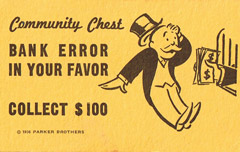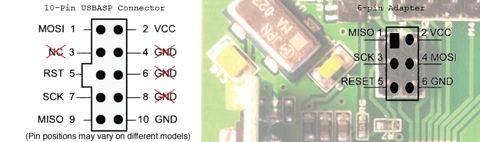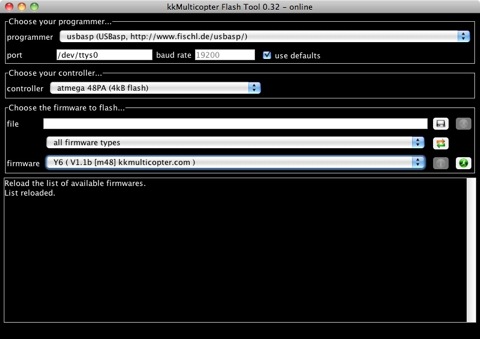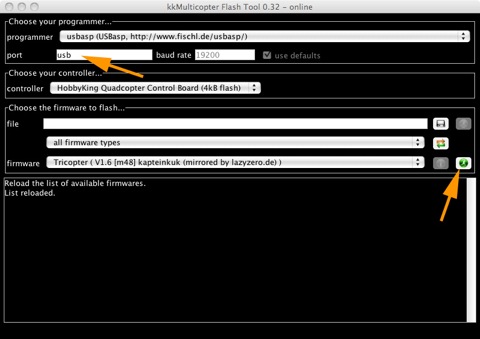This video was filmed using only one GoPro, which was only held on the plane by double sided sticky tape.
The GoPro without the case weighs as much as 1/3rd of the plane itself.
The flight time with the GoPro mounted was roughly cut in half. It was quite a challenge to catch thermals with twice the drag.
The video was made from about 30 flights.
The second airplane was flown by my friend Kajakmannen. A big thanks for helping out!